Perfect Workspace and Best Notes with Notion

Notion is an application to take Notes. It Sounds simple, like any other application to take notes, but the interesting part is how far you can go using Notion and how big you can build using this tool.
💡 Hint: You can do almost everything here. Check the image below.

But let's take small steps till we can get something like this image.
How Notion is described on the official website:
“We’re more than a doc. Or a table. Customize Notion to work the way you do.” -Notion
And this is true just from simple notes you can create a gigantic workspace and WORK THE WAY YOU DO. The app is available on PC and phone for all most used operating systems, and most important, everything can be synchronized, in that way you can have and create the same notes from PC and phone.
In Notion you are the designer of how you work, you decide what and where should be, and you can create any page you want, with the help of lots of templates made to help you build your workspace faster and easier. And more on that, with Notion you can design Workspaces for a team, which creates a perfect environment to work together and transforms the boring ‘Work’ into a Game.

Some of the Notion Achievement to convince you that you should invest some time to get to know this app.
- Notion Reaches $10 Billion Valuation
- More than 30 million users today are registered (July 2022)
Now Let’s go to the REAL stuff, but before that download Notion from this link and complete registration. (if you are a student you can get a free Pro Plan by registering with the university email!)
What YOU can do with Notion

Let’s start with the basics after which I will tell you about the customizations, one of the main reasons why Notion is treated rather as a Game and not a boring work tool.
Page
Page is the main pillar of the Notion app, starting with pages you can do anything you want, so it is really important to understand how they work.
The first page can be created using the ‘+’ button by hovering your mouse over the Private Pages group in the side menu from the left.
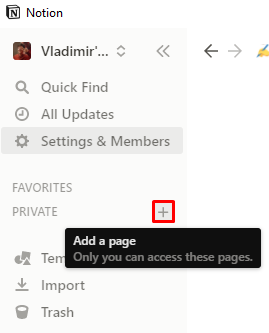
After which you will see the newly created page in the main content of the app.
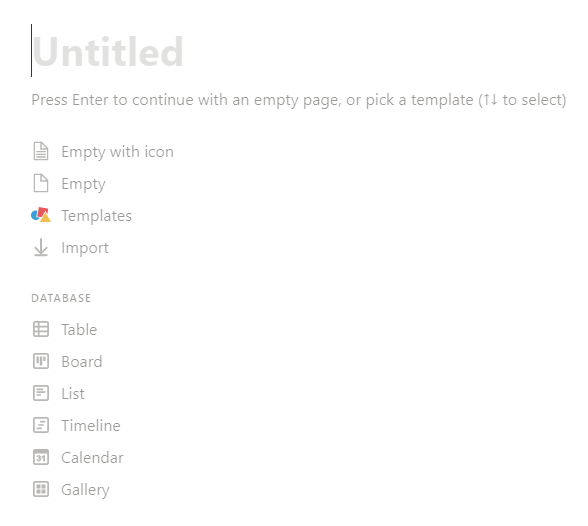
Here you can already start taking notes on any topic that you like.
But that’s not it, it’s cool to have pages, but it’s even better to have pages inside pages, let me show you an example:
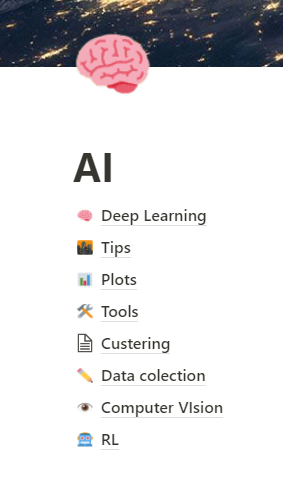
With this ability, you can reorganize all your notes and do the stuff the way YOU want.
The Key 🔑
This is probably the most important button that you will press to get all the cool stuff in Notion, this is the / button. By pressing you will get the following menu.
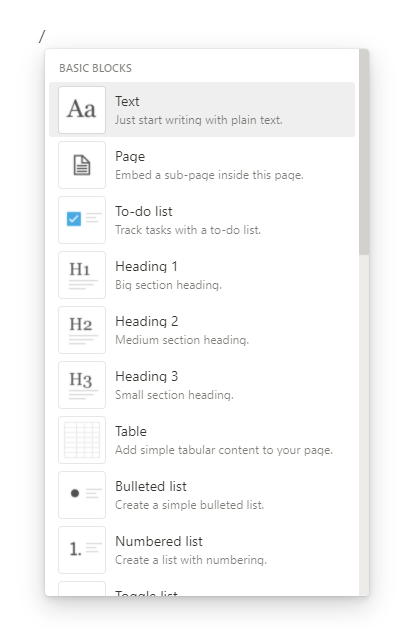
Headings
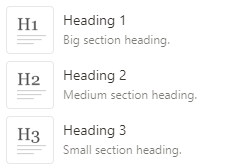
This one is usually used as a title at the head of a page or section.

💡 Hint: you can start a Heading without even the / button, just try to write # at the beginning of a line after which press the spacebar, the number of # will mean the specific Heading you want (## for Heading 2).
TODO Lists

Well, I think this one does not need any explanations.

Lists

Whenever you have a list of stuff to do or things to buy, perfect tool.

💡 Hint: you can start a Bulleted list without even the / button, just try to write * at the beginning of a line after which press the spacebar.
Toggles

Toggles help you group big topics and make your page very organized, in the example below, I split my tasks into topics, but usually, I will use it for education to divide the theory of a subject into subsections.

Tables

To be fair I rarely use Tables, but it’s a good one.

Quotes

I use this one every time I hear a phrase that I want to save and remember.

Links
Using this you can save useful links or put them somewhere where your team can access faster things needed to do.

Callouts

I use Callout to mark very important notes.

Code

This one is probably only for fellow programmers, very useful when you want to save a code snippet for an algorithm that you might use shortly, or just a snippet to remember things.

Emojis

Mostly used for customizations, but about this, we will talk later.

💡 Hint: you can write an emoji without even the / button, just try to write: after which write the emoji name and select the one that you like.
Images

Inside your workspace, you can copy and paste any images, and upload images through links or from local files.

Date&Reminders

Using Date and Reminders, you can do the time management and be sure not to lose important events by telling notion to send you notifications when you need to.

Videos

Here is pretty simple, you can embed inside Notion any video from the internet that you wish. You should probably watch this video from Notion, here is the link.

Audio

You can even integrate music inside Notion pages.

Files

And you can use Notion as storage of files for your team, or save important files here.

Customizations ✨
And probably another very important part - Customizations
Notion does not only give you very nice structures to note things and structure your workspace but also gives you an amazing way to customize the workspace and make it beautiful the way you wish, using emojis, covers, colors on text, and background, very easy to use drag and drop of elements and so on.

Integrations 🧩
The amount of integrations that Notion has is amazing, you can integrate inside your page elements from apps like Google Drive, Twitter, Github, Google Maps, Figma, Jira, Trello, Slack, One Drive, Zoom, and so on.


What Things can be created using these structures and how can I use them? 🧱

Usually, I try to split the big topic into subtopics using the pages inside the page, where every subpage is a subtopic, inside the subtopic I still have lots of things, but here I usually try to split the things using toggles, because it makes everything more clear and easy to access.

Ideas of how I use Notion and what pages you can create for your daily life:
- I write this article in Notion inside the page Articles where I have pages for each article that I am writing
- I have a Watch list page for movies and series that I Watched or want to watch, the same thing for books and games.
- Traveling plans
- Passwords for different apps
- Thoughts from podcasts
- Tattoos ideas
- Resolution
- Today’s TODO List
- Budget Planning
- Wishes
- Courses Notes
- Calendar Planning (next section)
What’s more there?
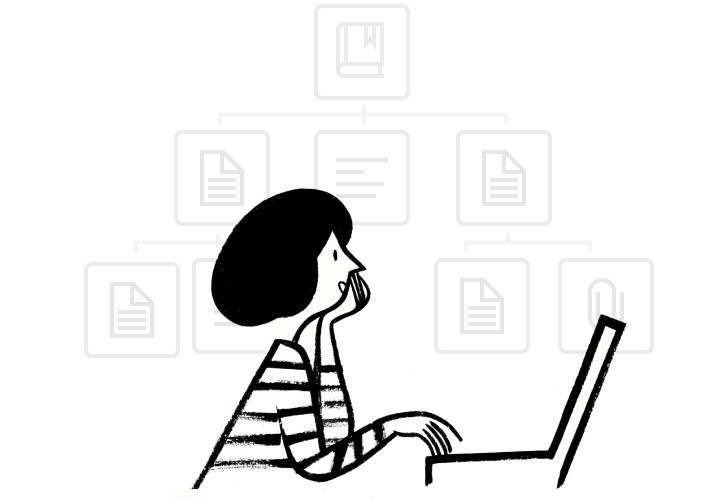
Do you remember that when you create a page there are more options than just writing the text?

Templates
If you click the templates button, you will open a menu where there are tons of templates of different kinds, already ready for you, and which you can modify to fit better your need. I suggest looking into this.

Databases

There are lots of types of databases that you can create inside notion and let’s see the simplest ones:
Tables
Usually, I use tables for Task Management.

Boards
The Watch List that I’ve talked about above.

Calendars
Calendars are perfect for time management, to understand how busy you are on a specific day.

Timeline
A timeline is just a gamechanger for big projects of a team, to manage the time and deadlines.

I didn’t include more things about databases, because it is pretty hard for the beginning to understand them, so I will link two videos that I found very interesting to watch about what you can do with Notion.
Notion is an application in continuing development, and very often they do updates for applications and optimize the way you can build your workspace, which is why this is such a good app to create a lifetime workspace.
Thanks for Reading!